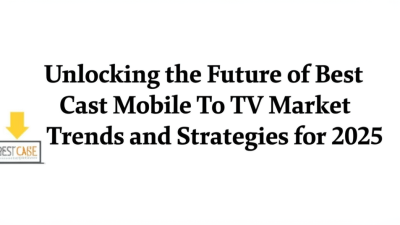+86 152 8002 3723
+86 152 8002 3723

-
Solution
-
About Us
-
Products
-
Conference Webcams
-
Document Cameras
-
Interactive Displays
-
Audience Response
-
Interactive Podiums Tablets
-
Software
-
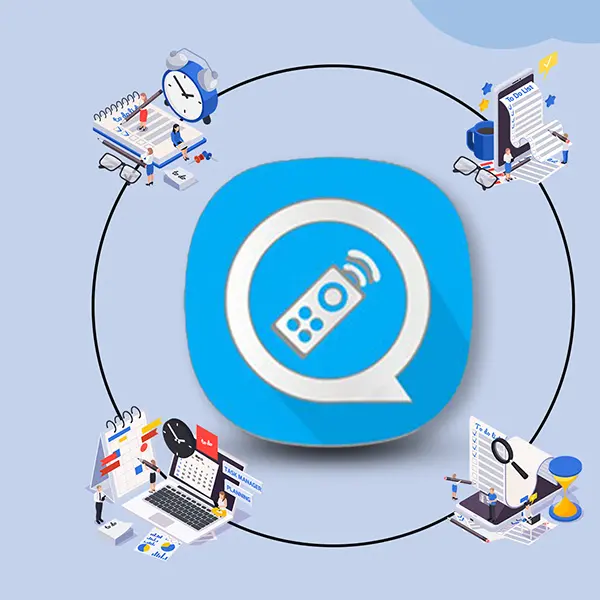 QVote
QVoteProfessional Audience Response System software offers the most convenient functions for your interactions.
-
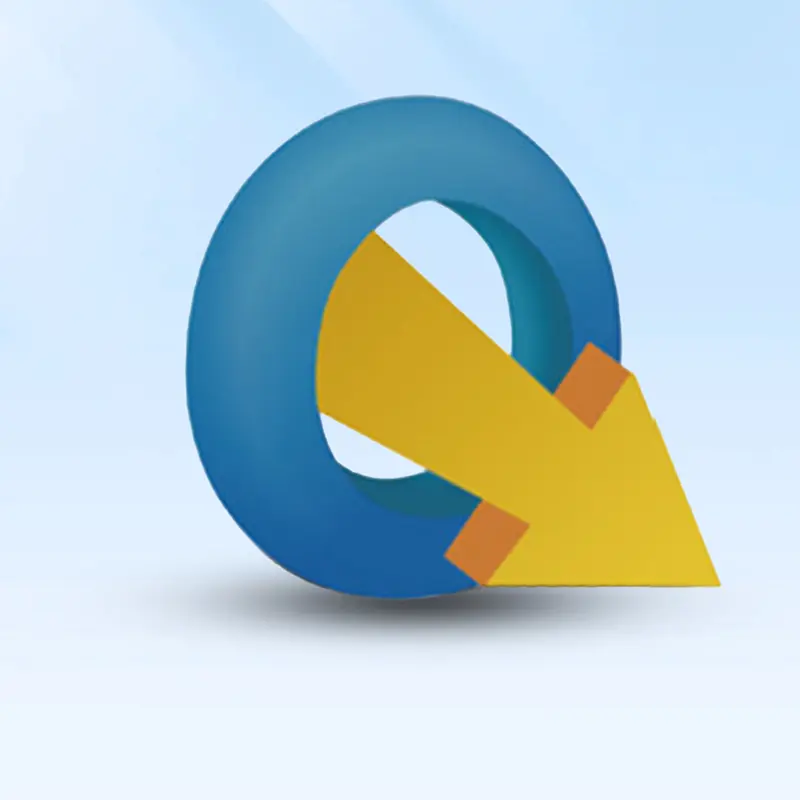 QClick
QClickThe most convenient educational software for working with Microsoft PowerPoint to quickly set up various question types and generate intelligent feedback reports.
-
 QCamera
QCameraQCamera by QOMO allows for real-time streaming from cameras and document cameras. Annotate, save snapshots, record, and manipulate camera images instantly.
-
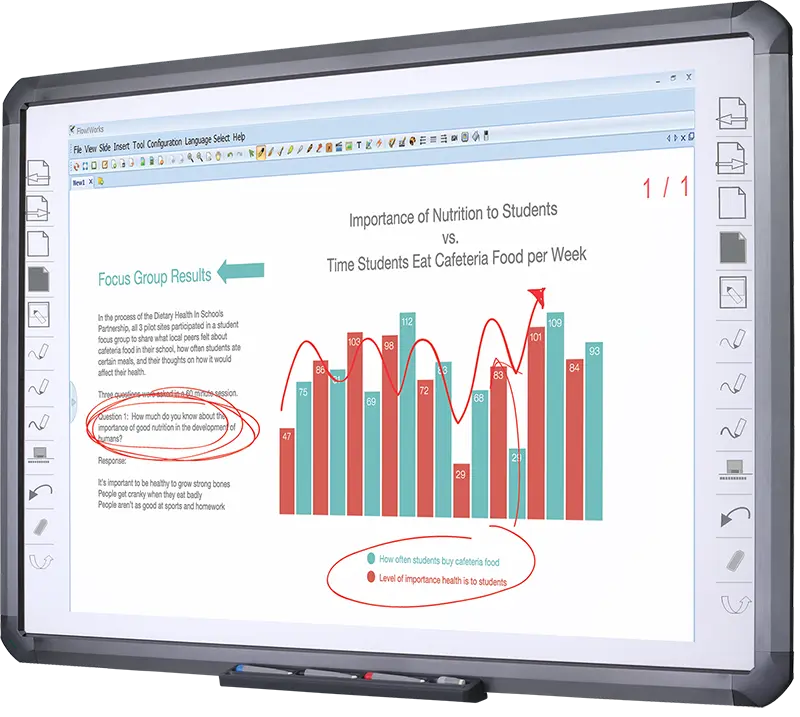 Flow!Works Pro
Flow!Works ProUser - friendly whiteboard software, it encompasses a wide range of presentation tools and powerful functions, delivering the most professional presentation experience to you.
-
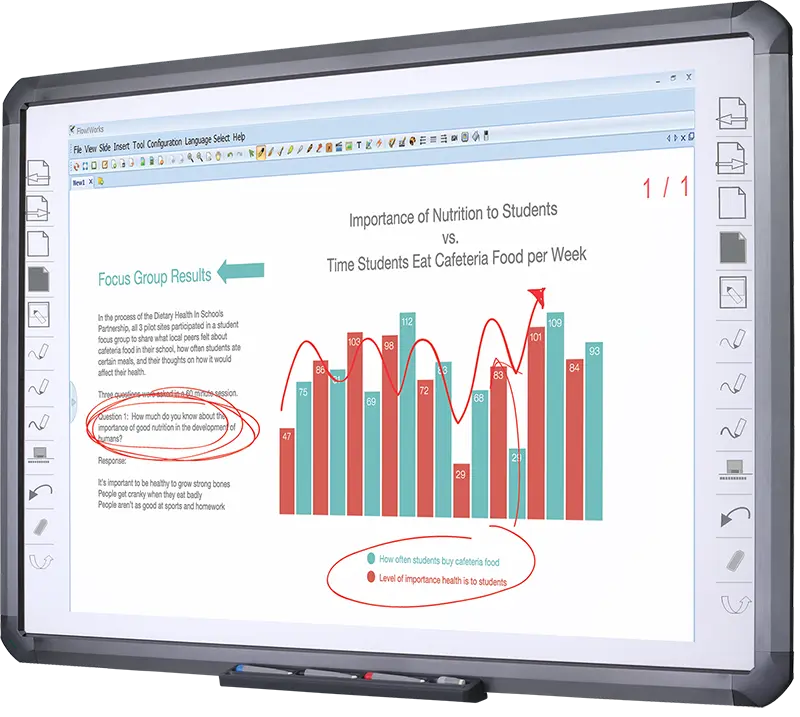 Flow!Works
Flow!WorksFlow!Works incorporates more educational tools, further enhancing the interactivity and fun - factor of your teaching.
-
-
Accessories
-
Office Supplies
-
Computer Accessories
-
 Conference Microphone
Conference Microphone● USB
● Plug and Play
● Intelligent Noise-Canceling
● 10ft/3m Extended Pickup Range
● 360° Omnidirectional Pickup -
 Conference Speakerphone
Conference Speakerphone● USB-C
● Plug and Play
● Intelligent Noise-Canceling
● 10ft/3m Extended Pickup Range
● 360° Omnidirectional Pickup -
 USB External CD/DVD Drive
USB External CD/DVD Drive• USB and USB-C
• USB 3.0
• 8x DVD and 24x CD write/read speeds
• Portable -
 7-Port USB 3.0 Hub
7-Port USB 3.0 Hub● USB 3.0
● Plug and Play
● 7-in-1 USB Hub
● Individual On/Off Switches
-
-
Cables
-
-
-
News
-
Company News
-
 Revolutionize Your Presentations and Document Display with QWC 100S Document Camera
Revolutionize Your Presentations and Document Display with QWC 100S Document Camera
-
Simplify Your Setup with the All-in-One USB 3.0 External CD/DVD Drive & Hub
-
 Enhance Call Experience: New Conference Microphone Now Available
Enhance Call Experience: New Conference Microphone Now Available
-
 AI-Powered Face-Tracking Webcam
AI-Powered Face-Tracking Webcam
-
 Portable Document Camera Recommendations
Portable Document Camera Recommendations
-
 Classic Design, Exceptional Functionality: QPC 22 Document Camera
Classic Design, Exceptional Functionality: QPC 22 Document Camera
-
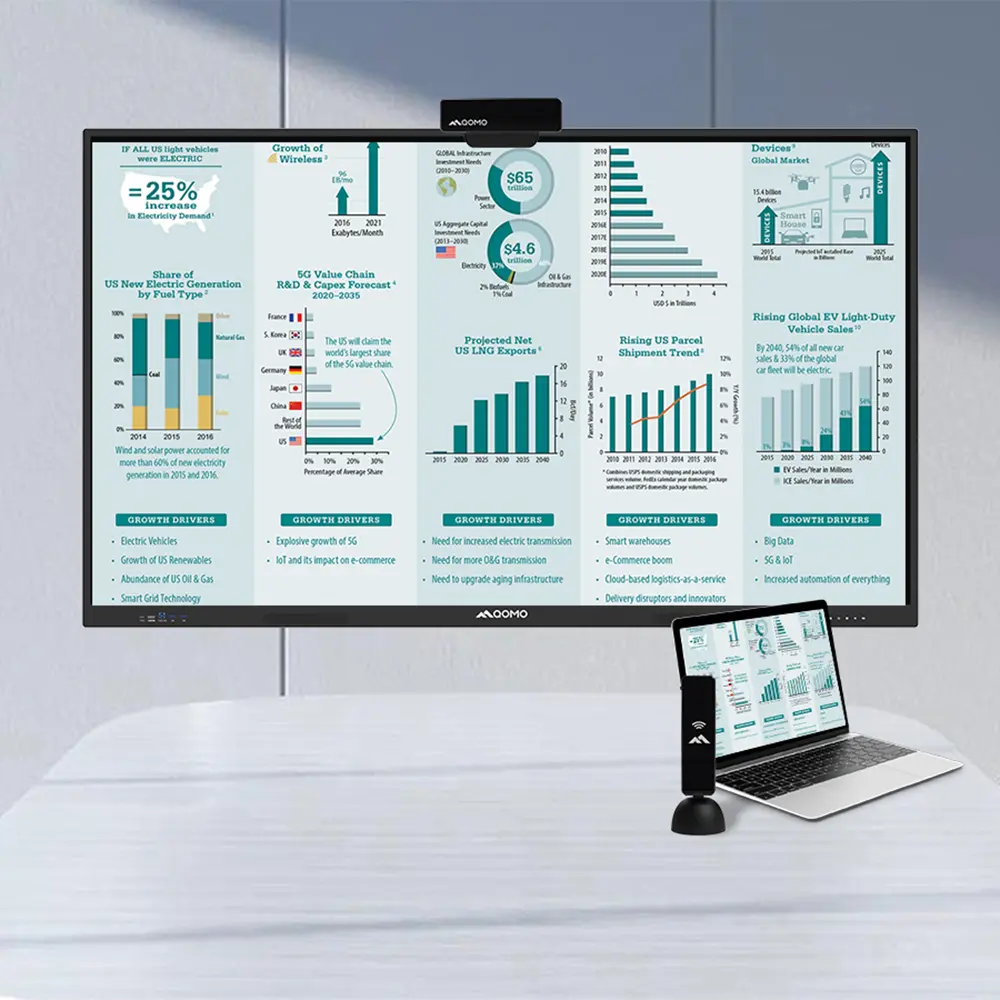 Wireless Screen Mirroring Solution for All Devices
Wireless Screen Mirroring Solution for All Devices
-
 Latest Audience Response System: QRF 999
Latest Audience Response System: QRF 999
-
 Introducing the QPC 80H3 Gooseneck Document Camera
Introducing the QPC 80H3 Gooseneck Document Camera
-
 Creating a Smart Integrated Classroom: What Do You Need?
Creating a Smart Integrated Classroom: What Do You Need?
-
 Wireless Connectivity Upgraded: WiFi-Free Wireless Document Receiver
Wireless Connectivity Upgraded: WiFi-Free Wireless Document Receiver
-
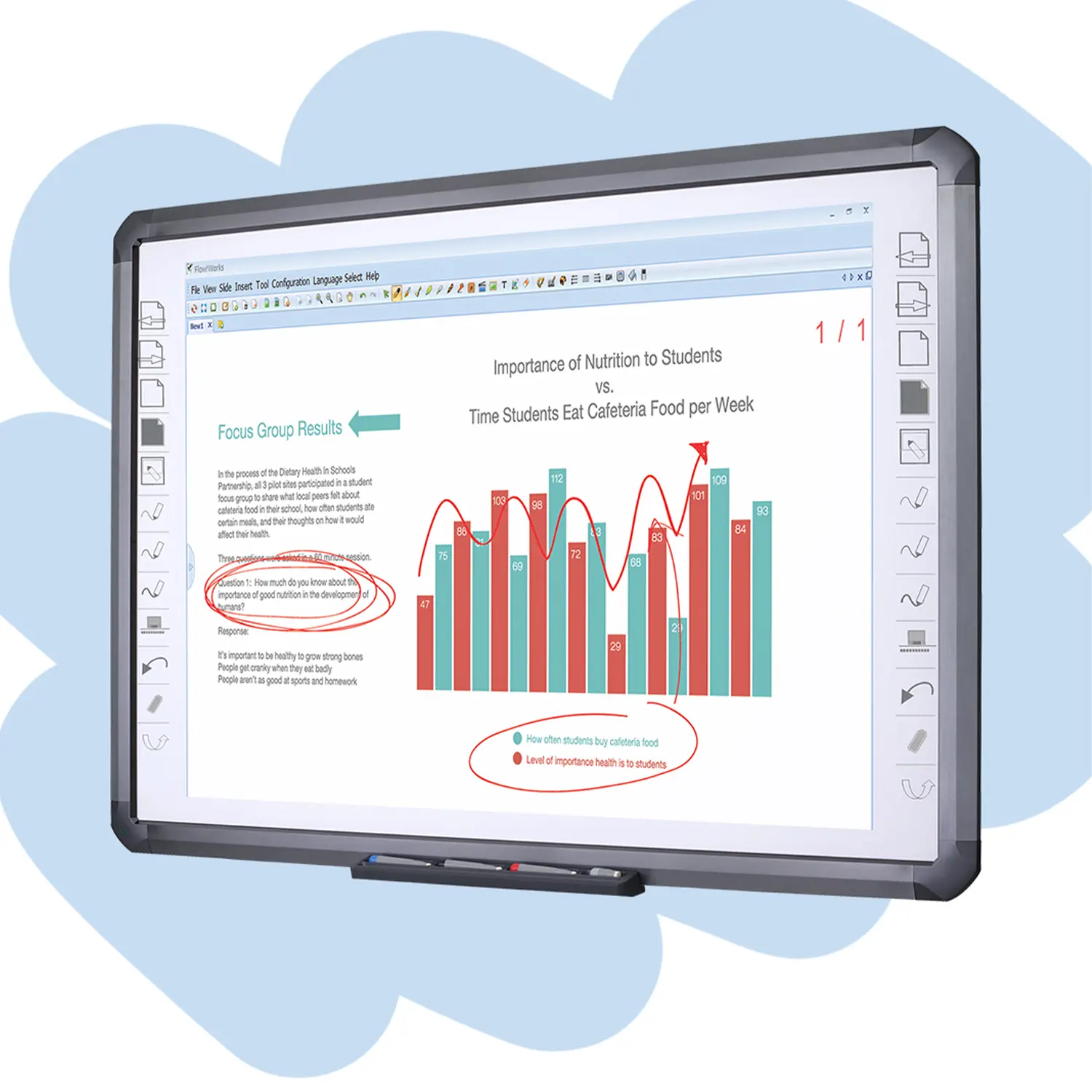 Flow!Works Pro: Interactive Whiteboard Software for Engaging Classrooms
Flow!Works Pro: Interactive Whiteboard Software for Engaging Classrooms
-
 How to Choose the Perfect Document Camera and Elevate Productivity
How to Choose the Perfect Document Camera and Elevate Productivity
-
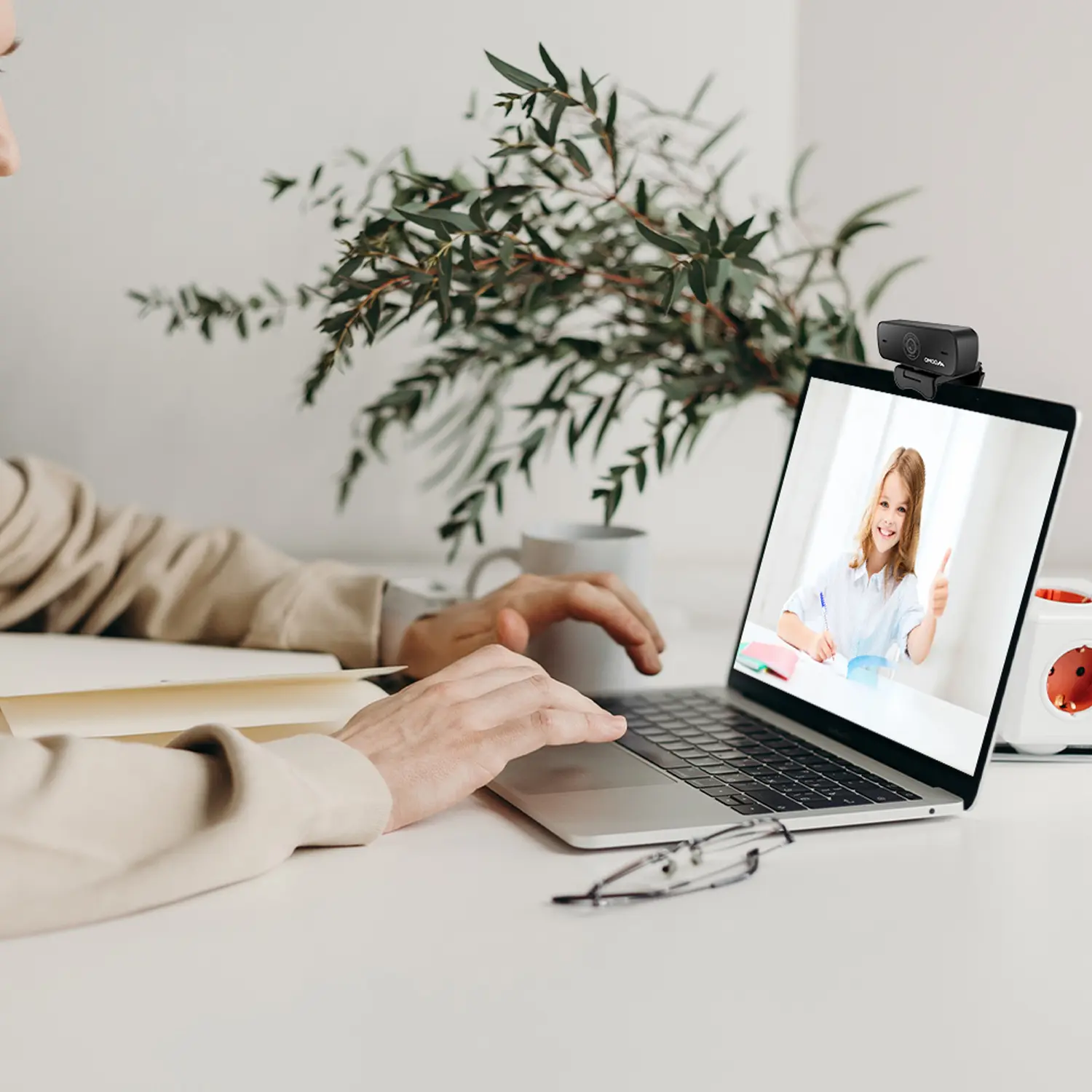 QWC 004 Conference Webcam: The Top Choice for Remote Education
QWC 004 Conference Webcam: The Top Choice for Remote Education
-
 QCamera: Dedicated Software for Document Cameras to Elevate Your Presentations
QCamera: Dedicated Software for Document Cameras to Elevate Your Presentations
-
 QRF999 Voice Response System: Enhancing Teacher-Student Interaction
QRF999 Voice Response System: Enhancing Teacher-Student Interaction
-
 Work From Home? Maybe You Should Try This Document Camera
Work From Home? Maybe You Should Try This Document Camera
-
 The Ultimate Educational Tool: Gooseneck Document Camera
The Ultimate Educational Tool: Gooseneck Document Camera
-
 60GHz Millimeter-Wave Wireless Screen Sharing: QShare 100
60GHz Millimeter-Wave Wireless Screen Sharing: QShare 100
-
 What Does a Modern Conference Room Need?
What Does a Modern Conference Room Need?
-
 QD5000 Document Camera: Unimaginable Versatility!
QD5000 Document Camera: Unimaginable Versatility!
-
 QWC 004: The Most Cost-Effective Webcam
QWC 004: The Most Cost-Effective Webcam
-
 QVote Interactive Classroom Response System Software
QVote Interactive Classroom Response System Software
-
 Functionality, Aesthetics, Portability! Meet the QWC 100S Document Camera!
Functionality, Aesthetics, Portability! Meet the QWC 100S Document Camera!
-
 Why Choose the BundleBoard H/H2 Interactive Flat Panel?
Why Choose the BundleBoard H/H2 Interactive Flat Panel?
-
 Save Your Budget—Introducing the All-New QPC 70 Document Camera!
Save Your Budget—Introducing the All-New QPC 70 Document Camera!
-
 QIT 600F3: Revolutionize Your Presentations
QIT 600F3: Revolutionize Your Presentations
-
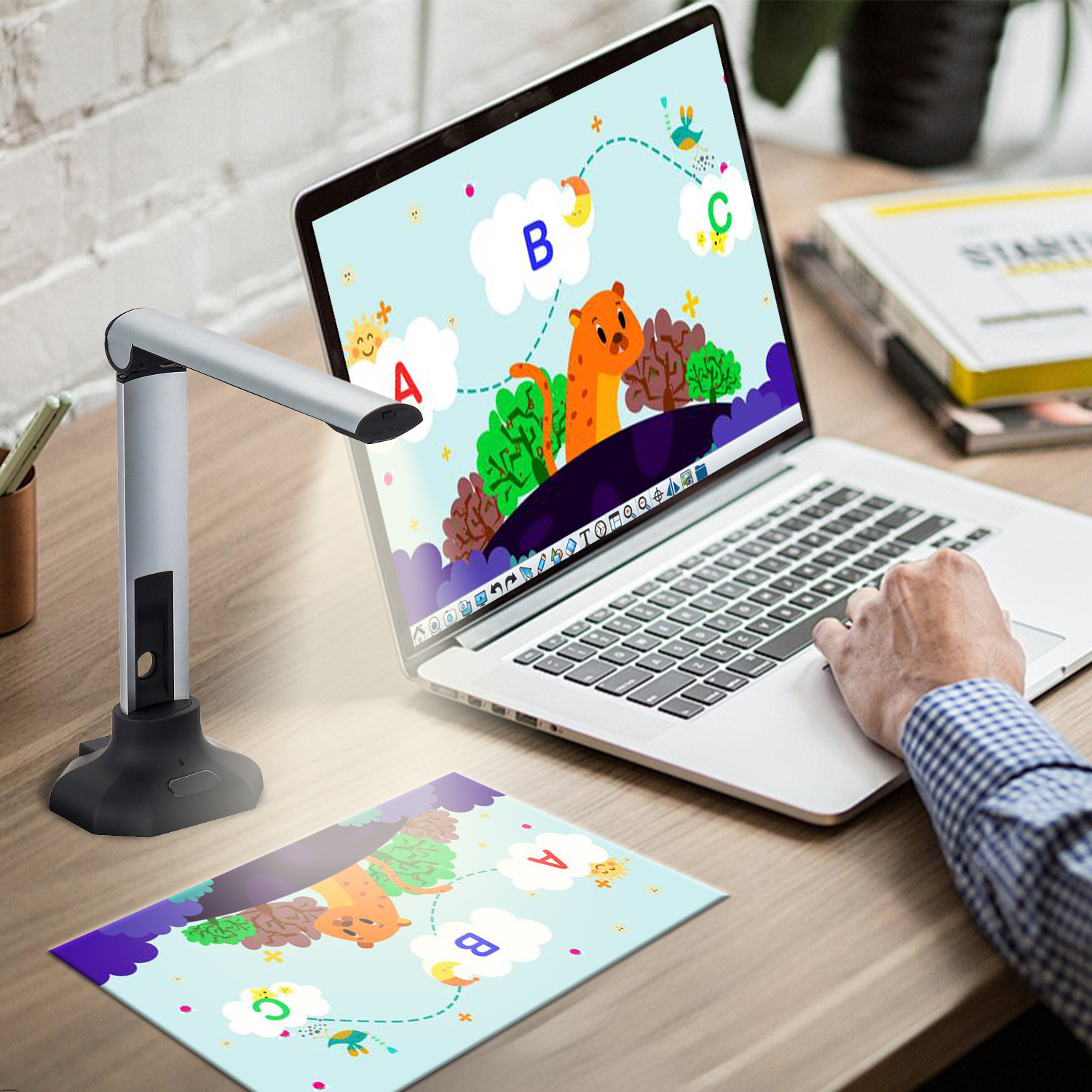 QCamera: Professional Document Camera Software
QCamera: Professional Document Camera Software
-
 QPC 5: The Ultimate 4K Portable Document Camera
QPC 5: The Ultimate 4K Portable Document Camera
-
 Elevate Your Meetings in Seconds: QWC 006 Webcam
Elevate Your Meetings in Seconds: QWC 006 Webcam
-
 Meet QOMO at ISE 2025
Meet QOMO at ISE 2025
-
 Wireless Document Camera Solution, Revolutionizing Wireless Technology
Wireless Document Camera Solution, Revolutionizing Wireless Technology
-
 QRF Series, Transform Your Classroom!
QRF Series, Transform Your Classroom!
-
 QOMO, Building Intelligent Classrooms
QOMO, Building Intelligent Classrooms
-
 QOMO QShare100 New Release
QOMO QShare100 New Release
-
 Outstanding Office Equipment Recommendations
Outstanding Office Equipment Recommendations
-
-
Industry News
-
-
Blog
-
Contact Us
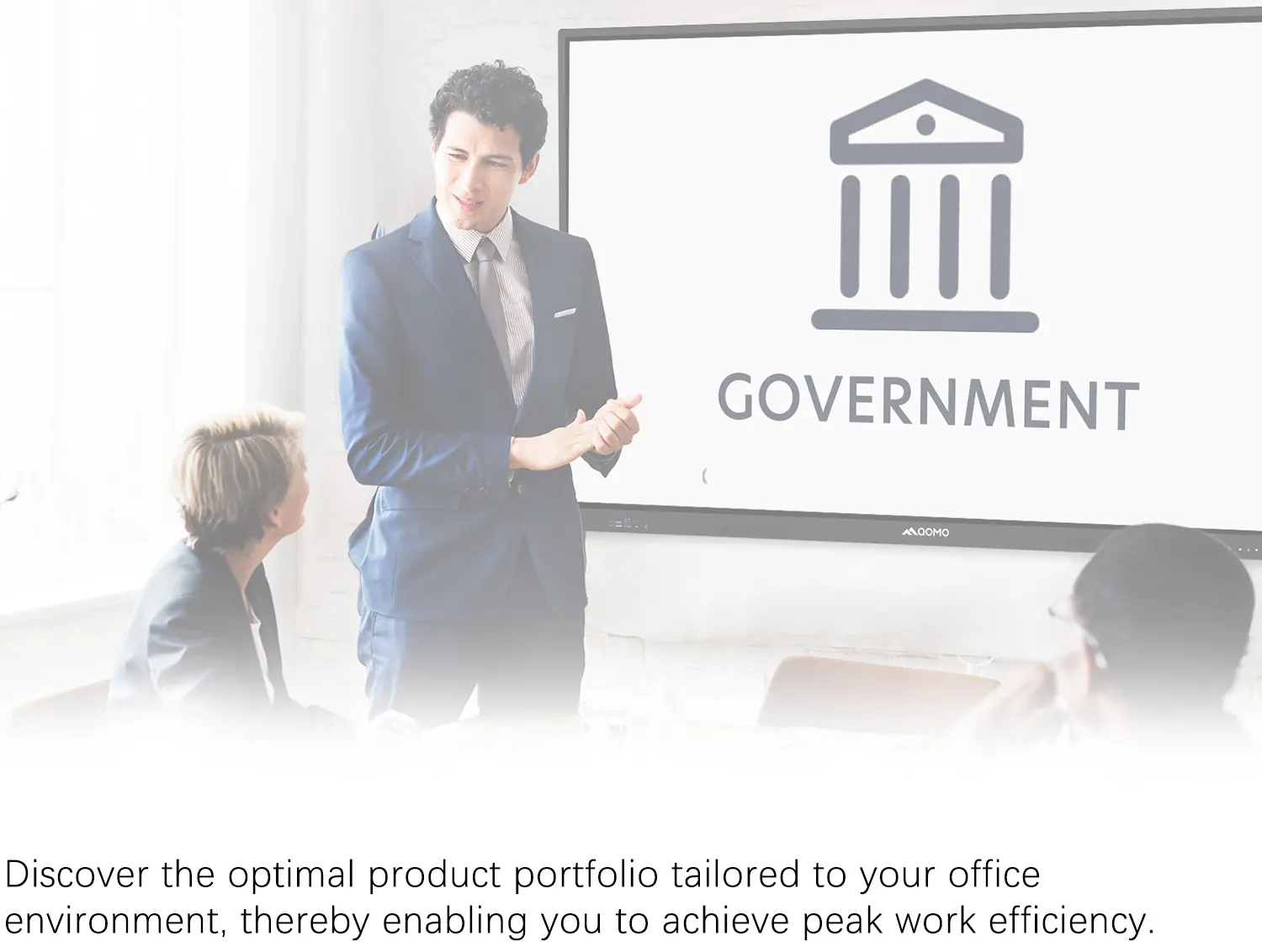 Government
Government
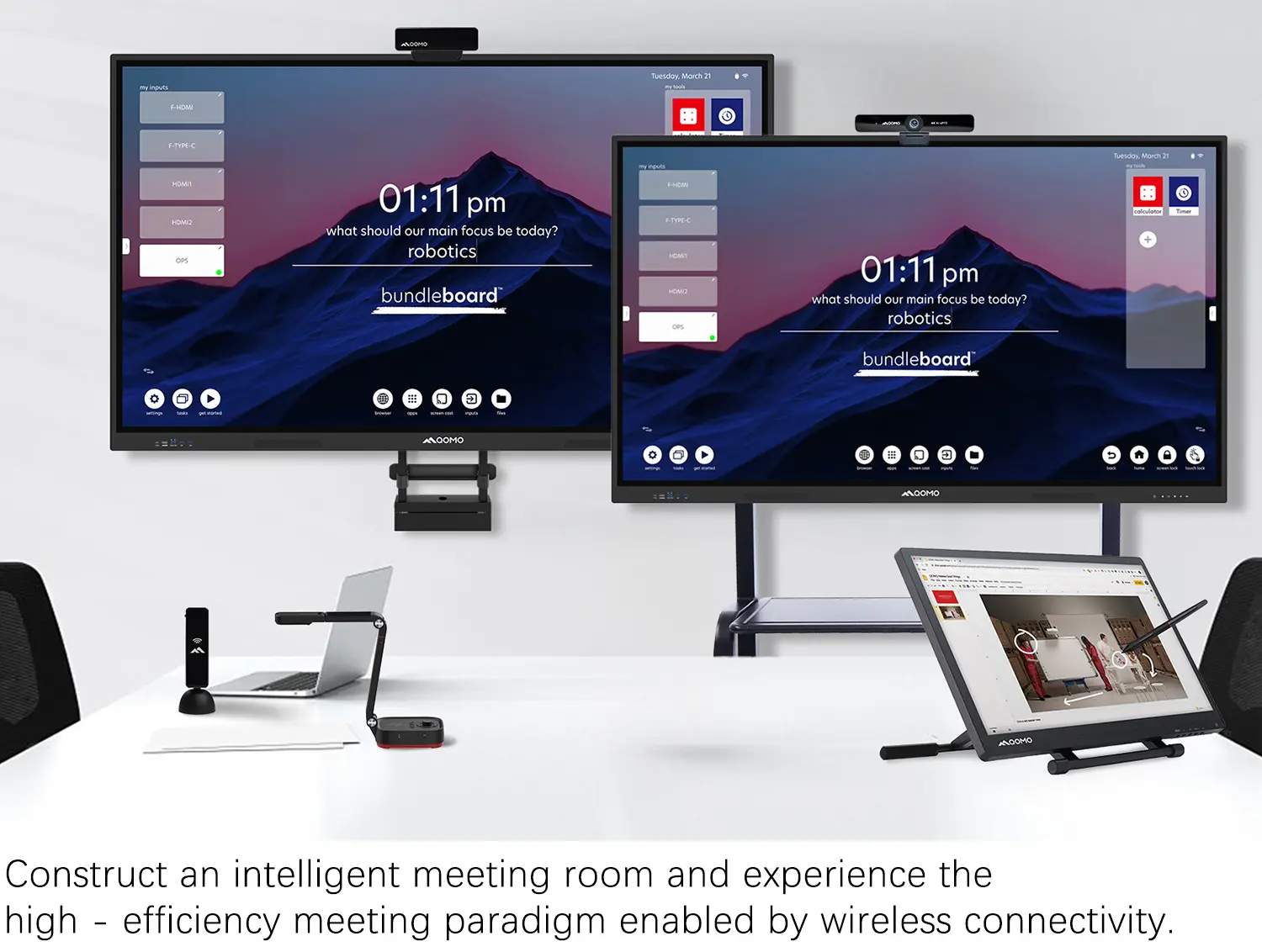 Business
Business
 K12
K12
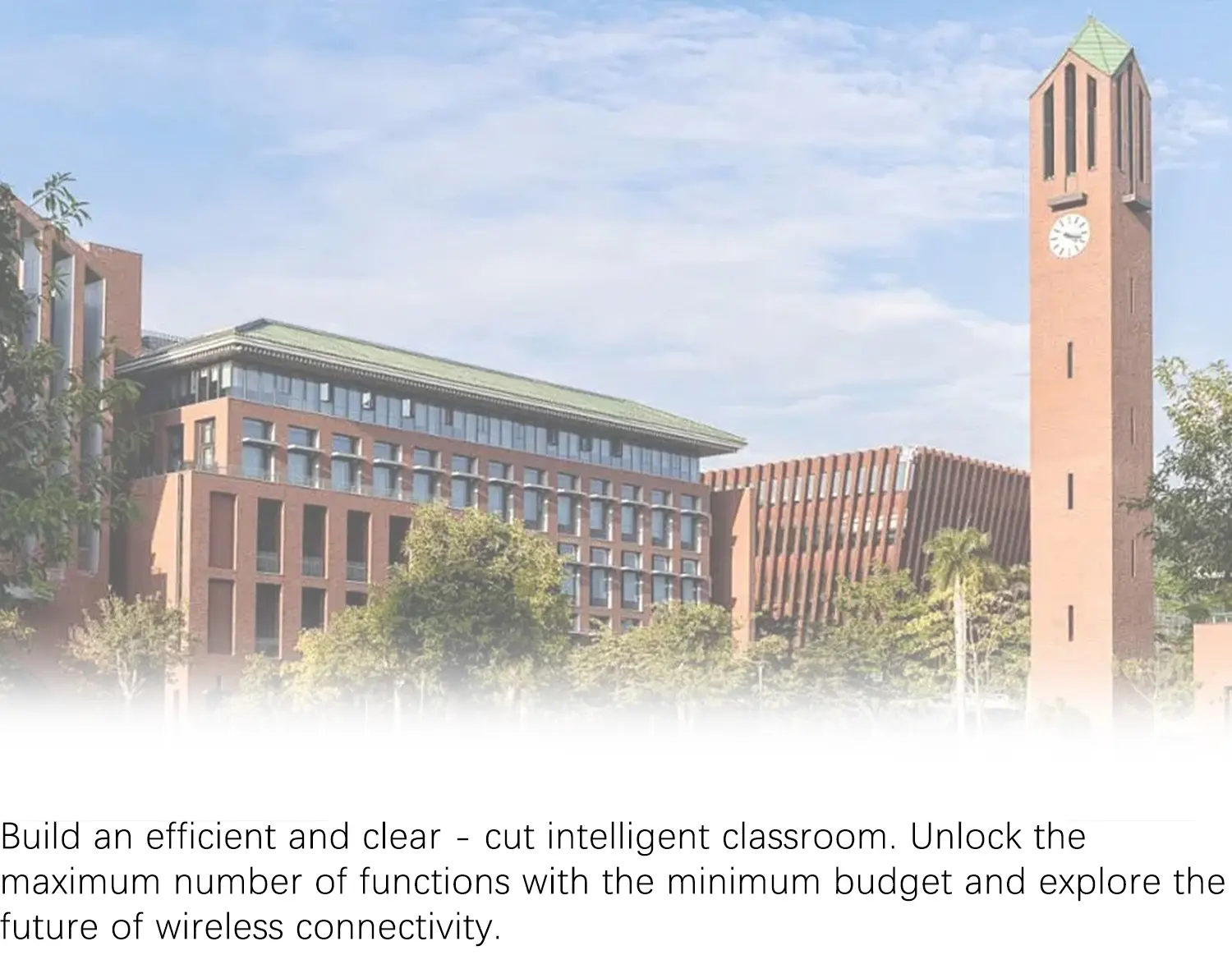 Higher Education
Higher Education
 QOMO Introduction
QOMO Introduction
 Exhibition Information
Exhibition Information
 ConferenceCam 006
ConferenceCam 006 QWC-004
QWC-004 WanderCam Pro
WanderCam Pro ScannerCam 5
ScannerCam 5 ScannerCam 100S
ScannerCam 100S QD3900 H2
QD3900 H2 CenterCam 5000
CenterCam 5000 QPC80 H3
QPC80 H3 QPC 22
QPC 22 QPC20 F1
QPC20 F1 QPC 70
QPC 70 BundleBoard H&H2
BundleBoard H&H2 Mobile Stand G
Mobile Stand G Mobile Stand 2
Mobile Stand 2 Balance Box
Balance Box e-Box®
e-Box® QWB300
QWB300 QRF999
QRF999 QRF 997
QRF 997 QRF888
QRF888 QRF500
QRF500 QRF 300C
QRF 300C QIT 600F3
QIT 600F3 QIT 30 Prodigy
QIT 30 Prodigy QShare20
QShare20 QWC-T1
QWC-T1 USB to HDMI and VGA Adapter
USB to HDMI and VGA Adapter